Welcome to the Weight Watchers Scale, a powerful tool designed to help you monitor your weight and achieve your health goals. With Bluetooth connectivity, it seamlessly syncs with the WeightWatchers app, providing real-time tracking and personalized insights. This scale supports multiple users, making it ideal for shared use. Its sleek design and accurate measurements make it a essential companion for your weight management journey, aligning perfectly with the WeightWatchers holistic approach to health and wellness.
1.1 Key Features of the Weight Watchers Scale
The Weight Watchers Scale features Bluetooth connectivity for seamless syncing with the WeightWatchers app, allowing real-time tracking of your progress. It supports multiple users, making it ideal for shared use. The scale boasts a high weight capacity of up to 170 kg and measures body fat and hydration levels. Designed with a sleek interface, it offers accurate readings and is compatible with both iOS and Android devices, ensuring a user-friendly experience for all.
1.2 Benefits of Using the Weight Watchers Scale
The Weight Watchers Scale offers a comprehensive approach to weight management, integrating seamlessly with the WeightWatchers program. It provides accurate weight tracking and supports multiple users, making it ideal for families. By syncing with the app, users gain real-time insights into their progress, enhancing motivation. The scale also measures body fat and hydration levels, offering a holistic view of health. This tool empowers users to stay accountable and informed, aligning perfectly with their weight loss and wellness goals.

Setting Up Your Weight Watchers Scale
Start by unboxing and removing the isolator tab from the battery compartment. Install the batteries and place the scale on a flat, stable surface. Ensure the scale is calibrated properly for accurate measurements. Follow the manual instructions for initial setup to prepare your scale for first use and synchronization.
2.1 Unboxing and Initial Preparation
Begin by carefully unboxing your Weight Watchers Scale and removing all packaging materials. Locate the isolator tab in the battery compartment and gently remove it to activate the scale. Ensure the scale is placed on a flat, stable surface for accurate measurements. Before first use, allow the scale to calibrate properly by tapping it gently. This preparation ensures your scale is ready for initial setup and synchronization with the WeightWatchers app.
2.2 Installing Batteries and Removing the Isolator Tab
To power your Weight Watchers Scale, insert three AAA batteries into the battery compartment. Ensure the batteries are properly aligned to avoid damage. Locate the isolator tab, a small plastic strip, and gently remove it from the compartment without opening the cover. This step activates the scale, allowing it to turn on and calibrate. Avoid forcing the tab, as it may cause damage. Once removed, your scale is ready for use.
Using the Scale for the First Time
Turn on the scale by tapping it gently. Ensure it is placed on a flat, stable surface. Wait for the display to show 0.0, indicating it is ready for use. For syncing, follow the app instructions to connect your device via Bluetooth. Ensure your smartphone’s Bluetooth is enabled for a seamless connection. This step ensures accurate weight tracking and integration with the WeightWatchers app.
3.1 Turning On the Scale and Syncing with the App
To activate your Weight Watchers Scale, gently tap the surface to turn it on. Ensure the batteries are properly installed and the isolator tab has been removed. Once powered on, the scale will display 0.0, indicating it is ready for use. To sync with the WeightWatchers app, enable Bluetooth on your smartphone and follow the in-app pairing instructions. This seamless connection allows your weight readings to be automatically recorded and tracked, supporting your health and wellness journey.
3.2 Understanding the Display and Basic Operations
The Weight Watchers Scale features a clear, easy-to-read display showing your weight in either pounds or kilograms. Upon stepping on, the scale will flash to indicate it is measuring. Once stable, it will display your weight and confirm with a beep. Use the buttons to adjust settings like units or user profiles. The display also indicates Bluetooth connection status, low battery, or error messages. Familiarize yourself with these symbols for seamless operation and accurate readings.

Customizing the Scale for Multiple Users
The Weight Watchers Scale supports up to 4 user profiles, allowing personalized weight tracking for multiple household members. Customization is straightforward, ensuring accurate and private monitoring for everyone.
4.1 Setting Up User Profiles
The Weight Watchers Scale allows up to 4 users to create personalized profiles. Setting up profiles is simple: use the buttons to navigate, select a user slot, and input your data. The process ensures each user’s weight data remains private and accurate. Reading the instructions first is recommended for ease. Once profiles are set, switching between users is seamless, making it ideal for shared use in households.
4.2 Switching Between Users
Switching between users on the Weight Watchers Scale is straightforward. Use the buttons to navigate to the user selection menu, then choose the desired profile. The scale automatically recognizes each user’s data, ensuring privacy and accuracy. This feature is particularly useful for households with multiple users. Simply follow the on-screen prompts or refer to the instructions for a seamless transition between profiles, maintaining individualized tracking for each user effortlessly.

Maintenance and Troubleshooting
Regularly clean the scale with a soft cloth and avoid harsh chemicals. Check battery levels and replace as needed. Refer to the manual for error message solutions.
5.1 Cleaning and Caring for the Scale
Regular cleaning ensures accuracy and longevity. Use a soft, damp cloth to wipe the surface, avoiding harsh chemicals. Dry thoroughly to prevent water spots. For stubborn stains, a mild soap solution may be used, but rinse and dry immediately. Avoid exposing the scale to extreme temperatures or moisture. Proper care maintains its performance and ensures reliable weight measurements over time.
5.2 Common Error Messages and Solutions
If the scale displays an error message like “Err,” it may indicate overload or improper calibration; Ensure your weight is within the 170kg limit. For “Low Battery,” replace the batteries promptly. If the scale doesn’t turn on, check that the isolator tab is removed and batteries are correctly installed. Regularly recalibrate the scale by turning it off, then on again, to maintain accuracy. Refer to the manual for detailed troubleshooting steps to resolve issues quickly and effectively.

Synchronizing with the WeightWatchers App
Seamlessly connect your scale to the WeightWatchers app via Bluetooth to track weight, body fat, and hydration levels. Syncing enables comprehensive progress monitoring and personalized insights.
6.1 Connecting the Scale to Your Smartphone
To connect your Weight Watchers Scale to your smartphone, ensure Bluetooth is enabled on your device. Open the WeightWatchers app, navigate to settings, and select “Connect Scale.” Turn on your scale, and it will automatically pair with your smartphone. Ensure both devices are within range for a stable connection. This setup allows seamless syncing of your weight data, providing real-time tracking and personalized insights to support your health journey.
6.2 Syncing Weight Readings with the App
To sync your weight readings with the WeightWatchers app, turn on your scale and ensure Bluetooth is enabled on your smartphone. Open the WeightWatchers app, go to the weight tracking section, and tap “Sync Now.” The scale will automatically transfer your latest readings to the app, ensuring your data is up-to-date and providing real-time insights to help you manage your weight effectively.

Safety Precautions
Ensure safe usage of your Weight Watchers Scale by following these guidelines. It is not recommended for individuals with pacemakers or pregnant women. Keep the scale on a stable, dry surface to prevent accidents and ensure accuracy.
7.1 Important Safety Information
For safe operation, avoid using the Weight Watchers Scale if you have a pacemaker or other electrical implants. Keep the scale on a stable, dry surface to prevent accidents. Do not expose it to water or extreme temperatures; Ensure the scale is placed on a firm, even surface and avoid overloading beyond its maximum weight capacity. Regularly check for damage and avoid using it if damaged. Always follow the manufacturer’s guidelines for use.
7.2 Precautions for Specific Users
Pregnant women and individuals with medical implants like pacemakers should avoid using the Weight Watchers Scale. Children should only use the scale under adult supervision. If you have a medical condition, consult your doctor before using the scale. Ensure the scale is used on a stable, dry surface to prevent slipping. Avoid overloading the scale beyond its maximum capacity to maintain accuracy and safety. Always follow the manufacturer’s guidelines for specific user needs.
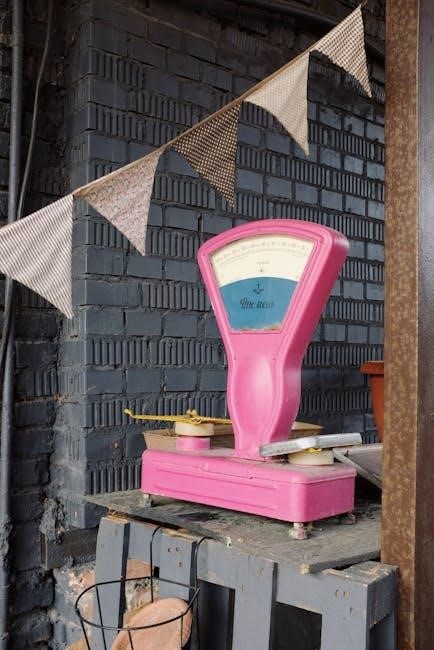
User Support and Resources
For assistance, access the official Weight Watchers Scale manual online, featuring FAQs and troubleshooting guides. Contact customer support via phone or email for personalized help and inquiries.
8.1 Accessing the Official User Manual
To access the official Weight Watchers Scale manual, visit the Conair website or search for your specific model (e.g., WW65 or WW45). Download the PDF manual for detailed setup, operation, and troubleshooting guides. This resource ensures you maximize your scale’s features and resolve any issues quickly. Refer to it for step-by-step instructions and tips on maintaining your device for accurate weight tracking and long-term performance.
8.2 Contacting Customer Support
For assistance with your Weight Watchers Scale, visit the official Conair support page at www.conair.com. Navigate to the “Support” section and select your scale model (e.g., WW65) for specific guidance. Include your product details and a clear description of your issue for efficient support. You can also find troubleshooting tips in the FAQ section or contact their team directly for personalized help with your device.