Editing a signed PDF can be challenging due to digital signatures locking the document․ Tampering with the content can invalidate the signature, making it legally non-binding․ However, methods exist to remove signatures or use specialized tools for editing, ensuring the document’s integrity is maintained throughout the process․
Understanding the Challenges of Editing Signed PDFs
Editing a signed PDF is complex due to the digital signature’s role in securing the document․ Once a PDF is signed, altering its content can invalidate the signature, making it legally non-binding․ This is by design, as digital signatures ensure document authenticity and integrity․ If the signer locks the document after signing, it becomes read-only for everyone, including the signer․ Attempting to edit such a PDF requires removing the signature, which may not always be straightforward․ Additionally, standard PDF viewers often lack editing tools for signed documents, forcing users to rely on specialized software or workarounds․ These challenges highlight the importance of maintaining the original document’s integrity when edits are necessary․
Why Editing Signed PDFs is Generally Not Recommended
Editing signed PDFs is typically discouraged because it can compromise the document’s legal validity․ Digital signatures are designed to ensure authenticity and integrity, and any alterations after signing can invalidate them․ This makes the document legally non-binding, as there is no way to prove it hasn’t been tampered with․ Furthermore, many PDF viewers and editors display warnings or prevent edits on signed documents to maintain their secure status․ Modifying a signed PDF often requires removing the signature, which may not be permissible in legal or professional contexts․ Therefore, it’s best to avoid editing signed PDFs unless absolutely necessary and with proper authorization․

Methods to Edit a Signed PDF
Several approaches exist to edit signed PDFs, including removing the digital signature, using online tools, or converting the PDF to an editable format like Word or Excel․
Removing the Digital Signature
One common method to edit a signed PDF is by removing the digital signature․ This process involves right-clicking on the signature field in Adobe Acrobat and selecting “Clear Signature․” Once removed, the document becomes editable․ Alternatively, online tools like Smallpdf or PDFescape allow users to delete signatures and make changes․ However, it’s important to note that removing a signature invalidates its legal binding․ If the signer is you, this is straightforward, but for others’ signatures, permission may be required․ After editing, the document can be re-signed to restore authenticity․ Always ensure legal compliance when altering signed documents, as unauthorized changes can lead to disputes or invalidation of agreements․
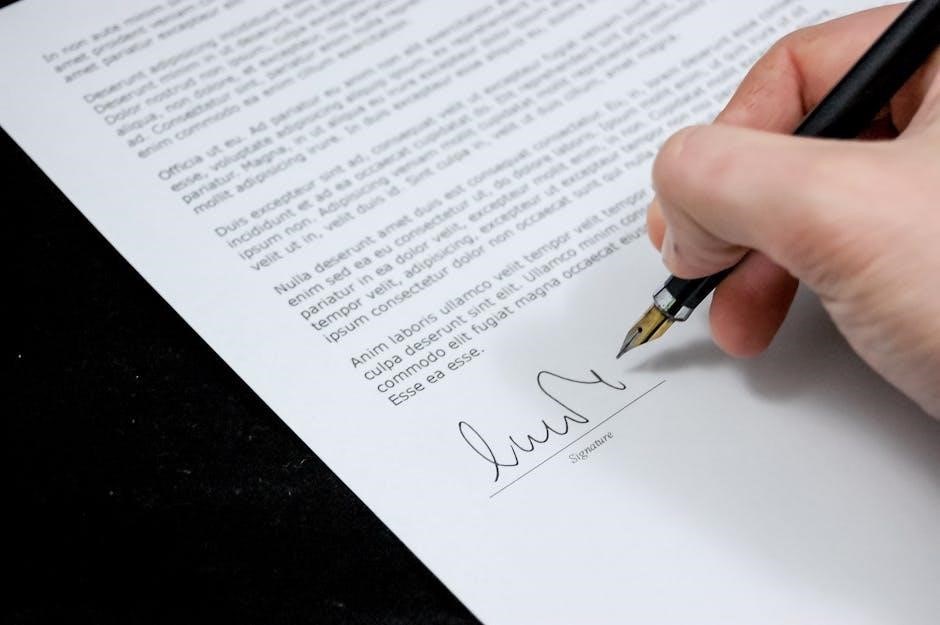
Using Online Tools for Editing
Online tools provide a convenient way to edit signed PDFs without downloading software․ Platforms like Smallpdf, PDFescape, and Sejda allow users to upload and modify PDFs directly in their browsers․ These tools often support adding text, images, and annotations, even on signed documents․ To use them, simply upload the PDF, make the necessary changes, and download the revised file․ However, editing a signed PDF may invalidate the signature, so it’s crucial to ensure you have permission to make changes․ Some tools also offer e-signature features, enabling you to re-sign the document after editing․ Always verify the legality of your edits, especially for official documents, to avoid potential disputes or invalidation of agreements․
Converting the PDF to an Editable Format
Converting a signed PDF to an editable format is a practical solution for making changes․ Tools like Google Docs, Smallpdf, or Adobe Acrobat can convert PDFs to Word, Excel, or other editable formats․ Upload the PDF to the chosen platform, and it will be transformed into a document you can modify․ After editing, you can convert it back to PDF․ This method bypasses the signature lock but may alter the original layout․ Always ensure the legality of your edits, especially for official documents, as altering a signed PDF can invalidate its legal standing․ If the document requires a valid signature post-editing, re-signing it digitally is recommended to maintain its authenticity and compliance with legal standards․

Step-by-Step Guide to Editing a Signed PDF
Editing a signed PDF requires careful steps to maintain document integrity․ Start by opening the PDF, then access editing tools like “Prepare Form” in Adobe Acrobat․ Select editable fields, make necessary changes, and save the document․ If the signature must remain valid, consider removing it temporarily or using alternative tools to avoid legal issues․ Always ensure compliance with legal standards when modifying signed documents․
Step 1: Open the PDF Document
To begin editing a signed PDF, start by opening the document in a compatible application․ Use Adobe Acrobat, Preview on Mac, or upload the PDF to Google Drive and open it in Google Docs․ If the PDF is password-protected or secured, ensure you have the necessary permissions to access it․ Once opened, check if the document is read-only due to the digital signature․ If it is, you may need to remove the signature or use specialized tools to proceed with editing․ This step is crucial as it sets the foundation for all subsequent edits․ Always verify the document’s security settings before making any changes to avoid legal or technical issues․
Step 2: Access the Prepare Form Tool
After opening the PDF, locate and access the “Prepare Form” tool, typically found in applications like Adobe Acrobat or Preview on Mac․ In Adobe Acrobat, navigate to the right-hand toolbar and select “Prepare Form” under the “Tools” section․ This feature allows you to edit form fields, add text, and make necessary adjustments․ On Mac, use the Preview app’s “Markup Toolbar” for basic edits․ Ensure the document is not locked or secured, as this may restrict access to editing tools․ Activating this tool is essential for unlocking form fields and enabling modifications while preserving the document’s structure and integrity for further edits․
Step 3: Select Form Fields for Editing
Once the “Prepare Form” tool is active, identify and select the form fields that require editing․ In Adobe Acrobat, form fields are highlighted, allowing you to click and modify their content․ Right-click the field to access properties such as text formatting or layout adjustments․ Ensure not to alter or delete signature fields, as this could invalidate the document․ If additional fields are needed, use the “Add Field” option to create new text boxes or checkboxes․ This step ensures that only intended sections are edited while preserving the integrity of the signed areas․ Proper selection of form fields is crucial for maintaining the document’s legal validity and functionality after edits․
Step 4: Make Necessary Edits
With the form fields selected, proceed to make the required changes․ Enter or modify text within the selected fields, ensuring accuracy and clarity․ Utilize formatting options like font size, color, or alignment if needed․ For new fields, place them appropriately and adjust their properties to match the document’s style․ Avoid altering signature fields to preserve the document’s legal integrity․ After completing the edits, review the document to ensure all changes are correct and that the layout remains consistent․ This step is crucial for maintaining the document’s professional appearance and legal validity․
Step 5: Save and Re-Sign the Document
After making the necessary edits, save the document to ensure all changes are preserved․ If the PDF was previously signed, removing the signature allows for edits but invalidates the original signature․ To restore the document’s legal validity, re-sign it using a digital ID or e-signature tool․ Ensure the new signature is applied correctly and that all parties acknowledge the changes․ This step is essential for maintaining the document’s authenticity and legal standing․ Always verify that the re-signed document meets all regulatory requirements before finalizing and sharing it with relevant parties․

Using Desktop Tools for Editing
Desktop tools like Adobe Acrobat offer advanced features for editing signed PDFs, including text modification and form field adjustments․ Alternative software provides similar functionality, ensuring flexibility and precision․
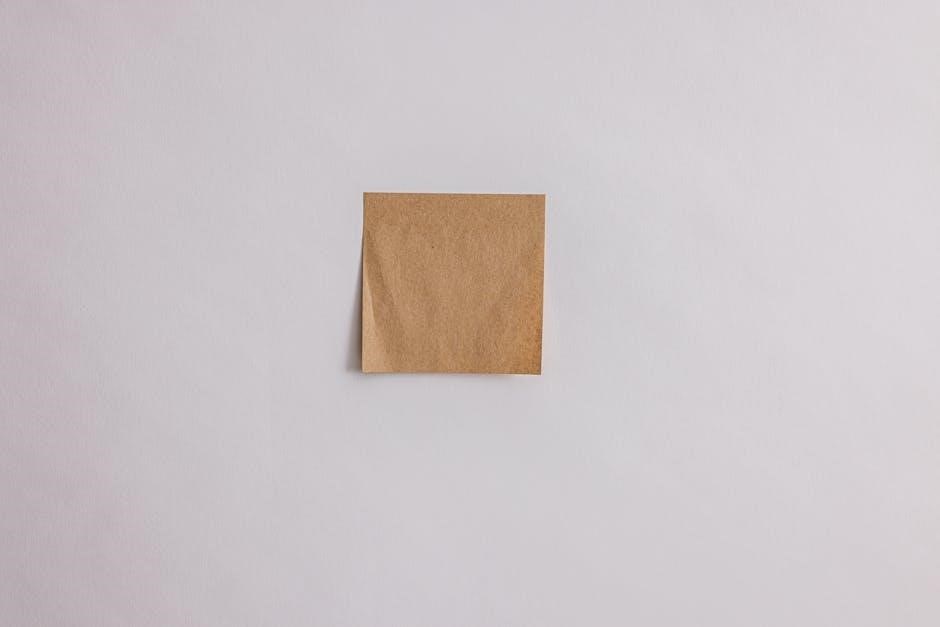
Adobe Acrobat: Advanced Editing Features
Adobe Acrobat stands as the gold standard for editing PDFs, offering robust tools to modify text, images, and form fields in signed documents․ Its advanced features allow users to remove digital signatures, enabling edits while preserving the document’s integrity․ Acrobat’s intuitive interface supports annotations, text corrections, and page adjustments, making it ideal for professional use․ Additionally, it allows re-signing the document post-edits, ensuring legal validity․ While alternative software exists, Acrobat’s comprehensive suite remains unparalleled for complex PDF editing tasks, providing precision and reliability for maintaining document authenticity․
Alternative Software for Editing Signed PDFs
Beyond Adobe Acrobat, several alternative tools offer robust solutions for editing signed PDFs․ Smallpdf and Google Docs provide user-friendly platforms for basic edits, such as adding text or annotations, while preserving the document’s structure․ Tools like DocuSign enable signature removal and re-signing, maintaining legal compliance․ For those seeking free options, online editors like PDFescape or Sejda offer limited but effective editing capabilities; These alternatives cater to various needs, from simple text adjustments to complex form modifications, ensuring flexibility and accessibility without compromising document integrity․ Each tool has unique features, making them viable options for users seeking affordable or specialized solutions for editing signed PDFs․
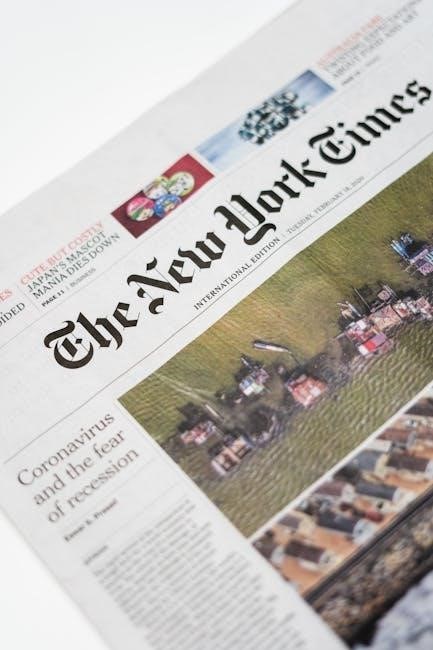
Legal and Technical Implications
Editing a signed PDF can invalidate digital signatures, potentially rendering the document legally non-binding․ Any alterations may compromise authenticity, raising legal risks and technical challenges for validation․
Validity of Signatures After Editing
Editing a signed PDF can invalidate digital signatures, as any alteration may compromise the document’s authenticity․ Once a PDF is signed, modifications can render the signature legally non-binding, as the integrity of the document is compromised․ If changes are made after signing, the signature may no longer be recognized as valid, potentially leading to legal disputes․ To maintain validity, it is essential to ensure that no alterations are made after signing․ If edits are necessary, the original signer should remove their signature, make the changes, and then re-sign the document․ This ensures the signature remains valid and the document’s integrity is preserved․
Best Practices for Maintaining Document Integrity
Maintaining document integrity when editing a signed PDF requires careful handling․ Always remove the signature before making changes to avoid invalidating it․ Use trusted tools like Adobe Acrobat or online platforms to ensure edits are secure․ After editing, re-sign the document to restore its legal validity․ Keep a clear audit trail of changes and communicate with all parties involved․ Regularly back up files to prevent data loss․ Avoid using unauthorized software that might compromise security․ Ensure all stakeholders agree to the edits and re-signing process to uphold the document’s authenticity and legal standing․ These practices help preserve the integrity and trustworthiness of the PDF throughout the editing process․